Workflows in Uncountable can now have Default View Preferences on the Enter Recipe or Enter Measurement pages.
Assigning a default preference to a workflow simplifies experiment setup by automatically displaying relevant column configurations for similar experiments. Learn more about View Preferences.
Assigning a Default View Preference to a Workflow
To assign a default view to a workflow, take the following steps:
- Open the View Preferences modal on the Enter Recipe or Enter Measurements page by searching for “View Preferences” in the search action menu.
- In the View Preferences modal, click List → Set Columns.
- In the Select Columns modal, add an Experiment View Preference → Workflow column to the View Preferences listing.
- For any View Preference in that listing, click into the Workflow cell and select a workflow to assign the preference as the default for that workflow.
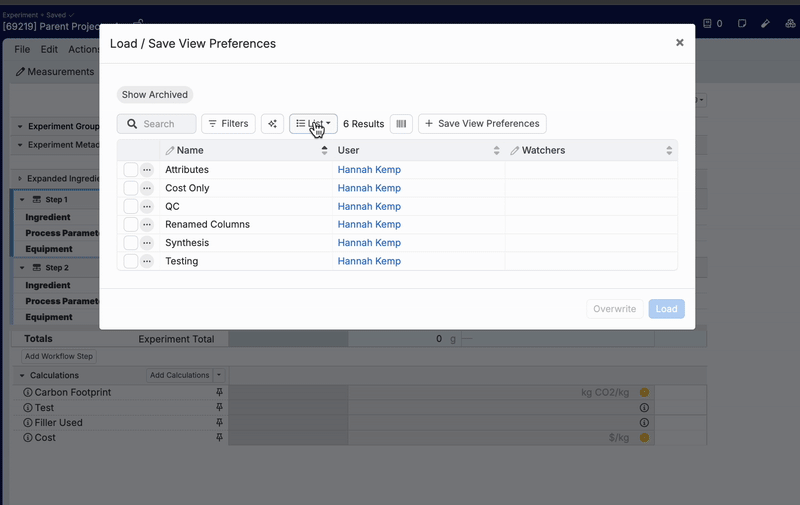
Workflows can also have multiple View Preferences associated.

Accessing Default View Preferences
If a workflow has a Default View Preference, it will be displayed in the View Preferences action button on the Enter pages (A) and within the View Preferences submenu (B). These shortcuts allows you to easily switch back to the default view at any time.


