Barcode Scanner Moved from Enter Recipe Page
As of May 1, we’ve updated the Enter Recipe page to simplify the interface by removing the default barcode scanner icon next to the Add Ingredients/Add Inputs button.
To access the barcode scanner, use the Search Actions bar and search for “Show Barcode Scanning”. Selecting this action will toggle the barcode scanner button back on locally, allowing you to continue using it as needed.
This update helps to streamline the Enter Recipe page by moving less frequently used actions out of the main workflow area, while still making them accessible on demand.

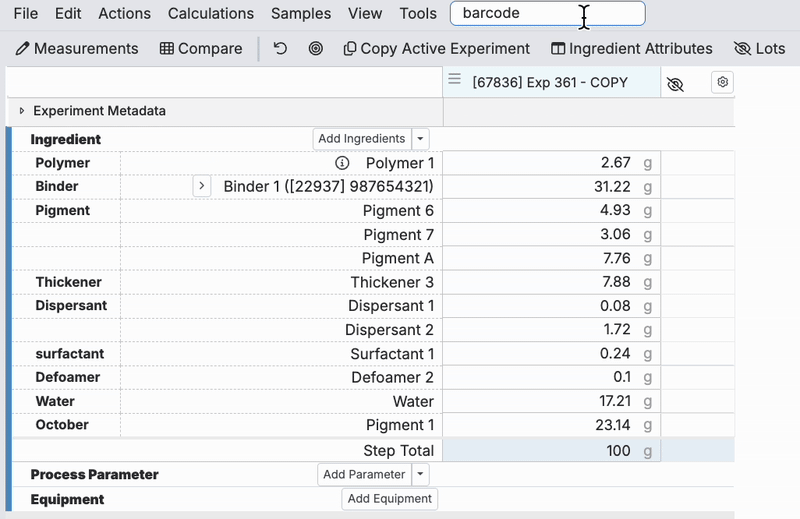
Add Test Methods from the Enter Measurements Page
Users can now add Test Methods directly from the Enter Measurements page, making it easier to create Test Samples while entering data.
How to Add Test Methods:
- Access the Add Outputs dropdown menu on the Enter Measurements page.
- Select Add Test Method.
- This will open the Create Test Samples side panel, where you can select a Test Method and create a Test Sample linked to the current measurement entry.


Additionally, Admin users can configure the default option shown in the Add Outputs button on a Material Family basis. In Company-Wide Settings under Manage Material Families, enable Default Show Add Test Methods in Measurements in the Settings dropdown for a material family. Enabling this setting will make Add Test Sample Template the default option on the button.


