Ingredient roles enable recipe-specific categorization of ingredients. While ingredients in Uncountable can be assigned a general category, such as Solvent or Preservative, those roles may vary depending on the recipe context. For example, sodium benzoate may act as a preservative in one recipe and a pH adjuster in another.IU
Uncountable’s Ingredient Roles feature lets you define and apply these roles at the recipe level, supporting more precise formulations and more flexible calculations.
Accessing Ingredient Roles
To assign roles to ingredients in a recipe, you must first configure the available role options on the Ingredient Roles page.
Accessing Ingredient Roles via Enter Recipes
To access Ingredient Roles from the Enter recipe page, take the following steps:
- Open your recipe and type Roles into the search bar.
- Click Roles to make the column visible.
- Opening the Roles column menu.
- Selecting Roles.

Adding Ingredient Roles to Favorites Tab
To add the Ingredients Roles to the navigation bar Favorites tab, click Favorites and then select Edit Favorites.

Select Favorites Tab from the Link Location dropdown menu. Under the Admin-Controlled Links section:
- Enter a label (e.g., “Roles”) for the shortcut.
- Set the Link Type to Listing.
- In the Entity Type dropdown, choose Ingredient Role.
- If you want all users to see this shortcut, check All Users. Otherwise, specify individual users or user groups. Any users not selected will not be able to create new ingredient roles in that schema.
- Click the blue + button to save and submit.

After refreshing your browser, you’ll see the new Roles shortcut under Favorites.

Clicking it will take you to the Ingredient Roles page. On this page, you’ll see the roles already defined for your material family.

Enabling Ingredient Role Creation in a Schema
Before users can add new ingredient roles, the ability to create them must be enabled in the schema. This configuration is done on the Form Admin page.
Within the Definitions tab, access the Ingredient Roles definition. Within the Settings tab, locate the Create Behavior field and choose one of the following options:
- Create Open – Opens a new entity page where the user can type in the name of the ingredient role.
- Modal Submit – Opens a dialog modal where the user can enter the role name and submit. After submission, the user is directed to the new role’s entity page. =



Once configured, the + Ingredient Role button will be visible on the Ingredient Role page. Create new ingredient roles by clicking the button and adding a role name.

Assigning Roles in a Recipe
Once ingredient roles are created, you can apply them to ingredients within a recipe:
- Open your recipe and type Roles into the search bar.
- Click Roles to make the column visible.
- Once the column appears, select a role for each ingredient using the dropdown menu.
This allows you to tag each ingredient with its appropriate function in the specific recipe.
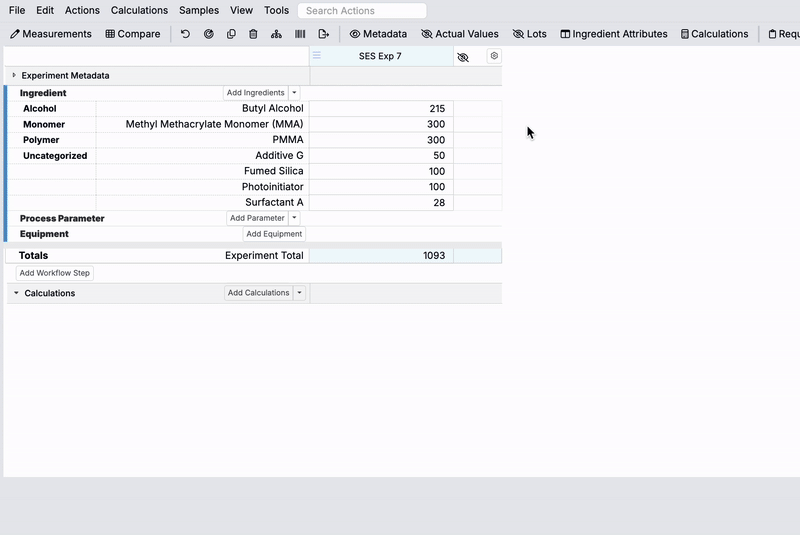
Using Roles in Calculations
Once you’ve assigned roles to ingredients, you can reference them in recipe-level calculations.
To create a role-based calculation on the Enter Recipe page, open the Add Calculations button menu and select Create Calculation.

Add a name (e.g., “Non-Solvent Mass”), select a type, and create the equation. Learn more about input calculations.
Click Add Filter, then:
- Set the first dropdown to Ingredient Role.
- Set the condition to ≠.
- Set the value to Solvent. This filter will exclude solvents from the calculation.
- Click Submit when finished.

Your calculation will now be filtered by ingredient role. In this example, the Non-Solvent Mass calculation will display the total mass of all ingredients except those with the role “Solvent.”

