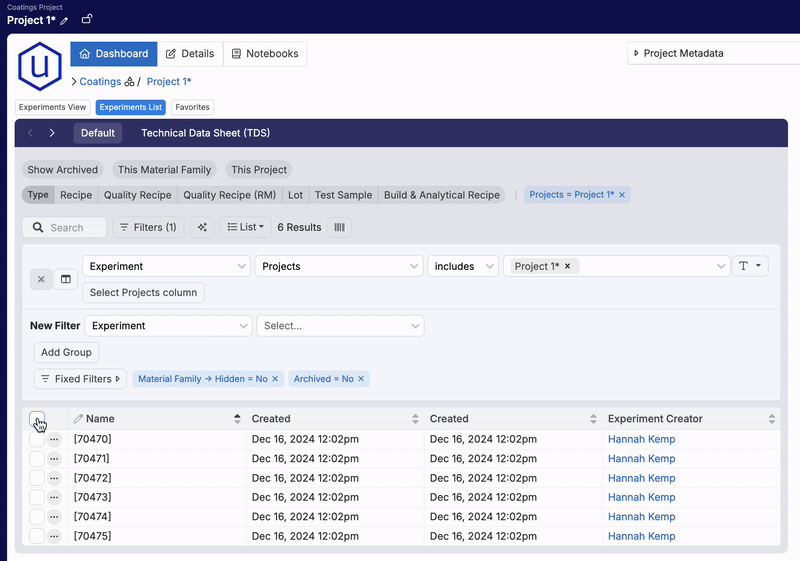Simplify project management by bulk assigning products to experiments. In Uncountable, this process involves importing experiments into a product folder. This guide will walk you through the setup and steps for bulk assigning products.
Bulk Assigning a Product (Experiment View)
To assign a product to multiple experiments simultaneously from the Project Dashboard, follow these steps:
- Select Experiments to Import
- Navigate to the project folder containing the experiments (i.e. Project 1*).
- Select experiments to assign (i.e.
70470to70475).
- Open the Selection Menu
- Click on the Selection menu.
- Choose “Import to Other Projects” from the dropdown menu.
- Import Experiments to a Product Folder
- In the Add to Project modal, select the product folder (i.e. Resin*).
- Uncheck “Remove from (current project and child projects)”.
- Click “Add to Project”.
- Verify Product Assignment
- Navigate to the product folder (i.e. Resin*).
- Opening the experiments, note that they are tagged with the Product tag.
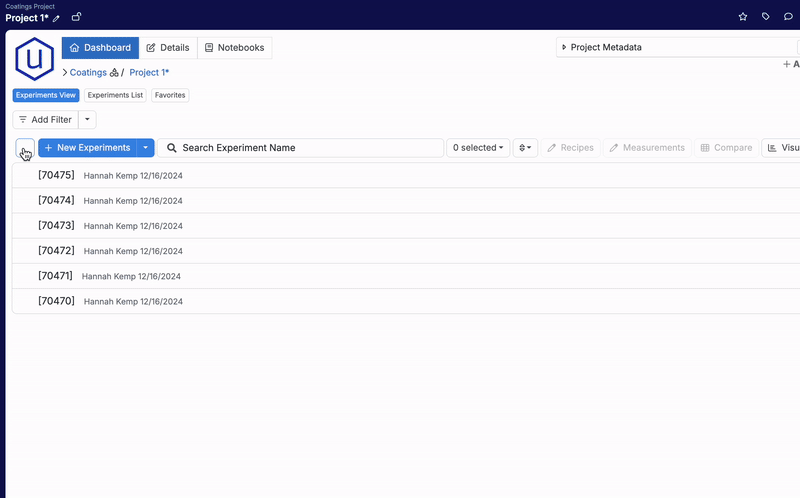
Bulk Assigning a Product (Experiment List)
- Select Experiments to Import
- Navigate to the project folder containing the experiments (i.e. Project 1*).
- Select experiments to assign (i.e.
70470to70475).
- Open the Selection Menu
- Click on the Selection menu.
- Choose “Move Experiments” from the dropdown menu.
- Import Experiments to a Product Folder
- In the Add to Project modal, select the product folder (i.e. Resin*).
- Uncheck “Remove from (current project and child projects)”.
- Click “Add to Project”.
- Verify Product Assignment
- Navigate to the product folder (i.e. Resin*).
- Opening the experiments, note that they are tagged with the Product tag.