Sometimes when creating a formulation, you end up deviating from the original or intended recipe slightly. This could be due to ingredient substitutions, scaled amounts, or test variations during production.
On the Enter Recipe page, users have the flexibility to record not only the intended recipe values (Set Values) but also the actual quantities that were used during production or experimentation, referred to as actual values.
What Are Actual Values?
In Uncountable:
- Set Values (A) are associated with the recipe of an experiment. These reflect the standard or intended formulation.
- Actual Values (B) represent the real-world amounts used during a specific batch or run. These often vary slightly due to factors such as material shortages, measurement precision, or intentional experimentation.
Whether you’re adapting a recipe due to ingredient availability or intentionally testing a variation, actual values let you capture those changes directly in the platform.

How to Record Actual Values
On the Enter Recipe Page
To display the Actual Values column on the Enter Recipe page, click the Actual Values button in the actions toolbar. This will display the column next to the set values for each ingredient.

You can manually input the actual values. If they match the set values, you can copy them in individually by clicking the cell arrow or in bulk using the Copy Set Values to Actual option in the column header.
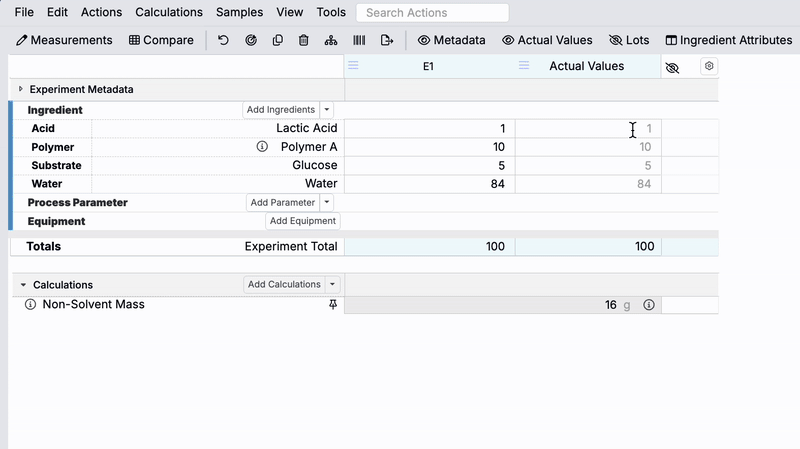
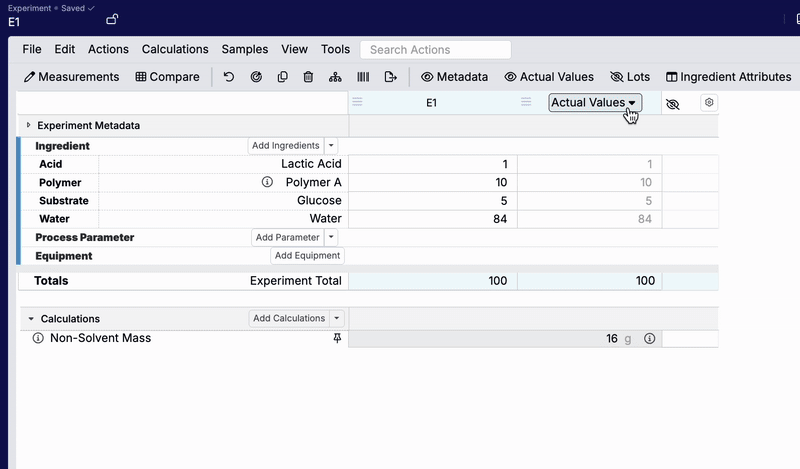
On the Enter Measurements Page
To display the Actual Values column on the Enter Measurements page, you’ll first need to enable the appropriate setting in the experiment workflow.
Step 1 — Enable the Show Set/Actual Section Workflow Setting
- Open the Recipe Workflow Sidepanel and click Edit Workflow.
- In the workflow settings, toggle on the Show Set/Actual Section option.
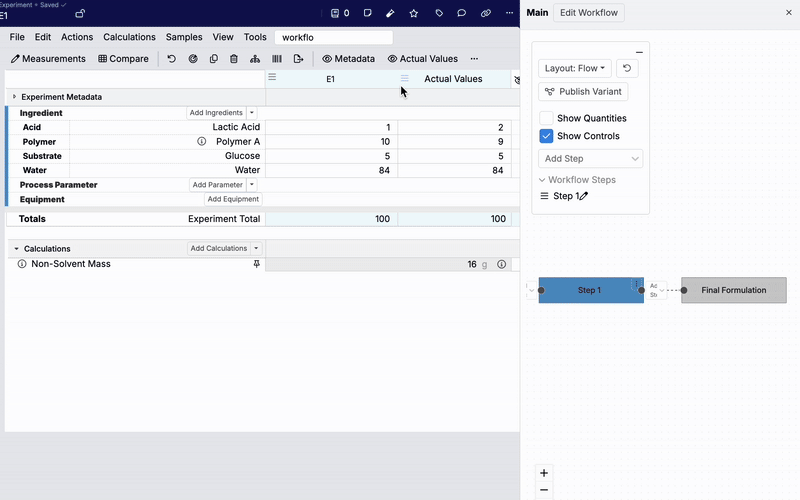
Step 2 — Display the Inputs Table
Once the setting is enabled:
- Navigate to the Enter Measurements page.
- Click the Input Table button in the toolbar to show the inputs table at the top of the page. This table includes both Set Values and Actual Values. Click the button again to hide the table.
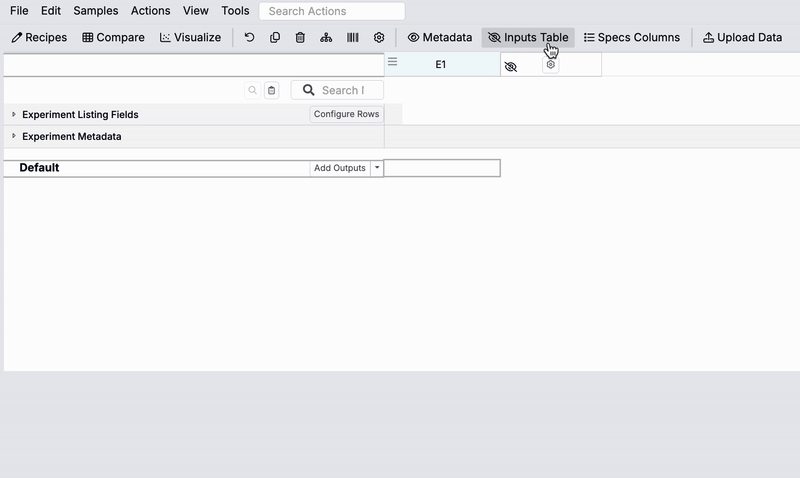
The inputs table is fully editable. Any changes made to Actual Values here will also appear on the Enter Recipe page. You can enter values manually or quickly copy Set Values by using the Copy Set Values to Actual option in the column header.

Changing Units or Bases for Actual Values
By default, Actual Values use the same basis as Set Values for each ingredient. However, you can customize this as needed to better reflect how values are recorded during production or experimentation. For example, you might choose to display Actual Values in kilograms rather than grams, or express them in terms of weight percent or batch size.
To make this change, you’ll need to configure an appropriate input calculation (e.g., Kilograms, Batch Size, or Weight %) and assign it as the basis for Actual Mass, Moles, or Volume units. This can be done at either of the following levels:
- Workflow Step level – Applies to all ingredient within a specific workflow step
- Material family level – Applies to all ingredients across the entire material family
Customizing the unit or basis gives you flexibility in values in the Actual Values column are displayed, while keeping your Set Values unchanged.
Workflow Step Level
To configure Actual Values at the workflow step level, first confirm that the input calculation (e.g., Kilograms) you want to use as the basis has the Display in Basis Selection display setting enabled.

Then navigate to your experiment’s Workflow page. Open the workflow step’s menu and click Edit Workflow Step.

In the Edit Workflow Step sidepanel, expand the Advanced Options section.

Under Advanced Options, use the Actual Mass Units, Actual Volume Units, or Actual Mole Units fields to select the input calculation you’d like to use.

The selected basis will apply to the Actual Values columns for all ingredients in that workflow step.

Material Family Level
To configure Actual Values at the material family level, first ensure the desired input calculation has the Display in Basis Selection display setting enabled.

Then access the Manage Material Families tab within the Company-Wide Settings page. Locate your material family and click to edit the Basis Calculations column.

In the modal that appears, use the Actual Mass Units, Actual Volume Units, or Actual Mole Units fields to assign your chosen input calculation.

This setting will apply to Actual Values columns for all ingredients in every workflow that uses this material family.

